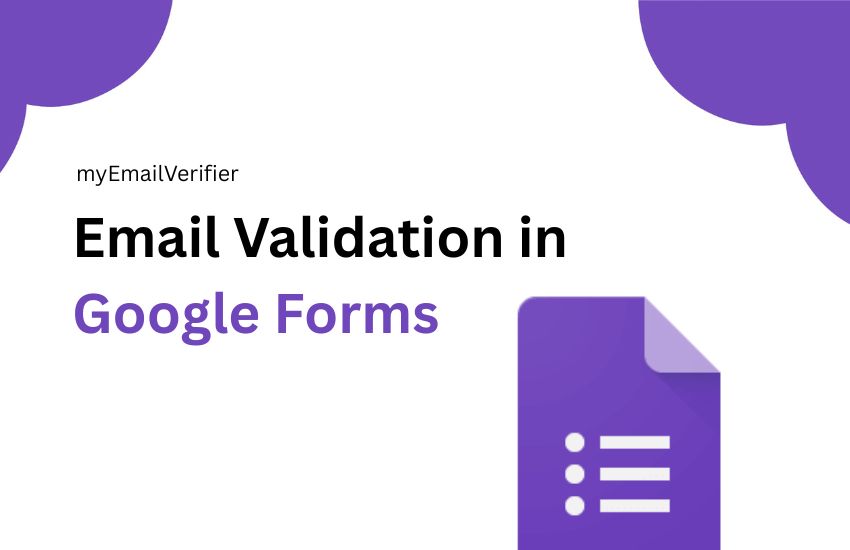When you collect leads, survey responses, or sign-up details through Google Forms, one small mistake can make a big difference. A single mistyped or fake email address can block your campaign results, cause bounced emails, and damage your sender reputation. That is where Email Validation in Google Forms becomes essential.
In this blog, you will learn everything you need to know about validating emails in Google Forms. You will discover how Google Forms’ built-in validation works, what its limitations are, and how to set it up properly. You will also explore how to connect Google Forms with MyEmailVerifier, a powerful tool that performs advanced real-time email verification to check whether an email address actually exists or not.
By the end of this detailed guide, you will learn:
- What Email Validation in Google Forms Really Means
- Why is it essential to maintain a clean and accurate contact list
- How to enable Google Forms’ built-in email validation step by step
- How to improve your form’s accuracy using MyEmailVerifier integration
- Practical benefits of verifying emails before collecting data
- Expert tips to maintain a high sender reputation and deliverability rate
This blog is designed to be your go-to guide on this topic. Whether you are a marketer, business owner, or educator, by following the steps and insights shared here, you will be able to capture valid, active, and trustworthy email addresses every time someone fills out your Google Form.

What Is Email Validation in Google Forms?
Email Validation in Google Forms refers to the process of checking whether the email addresses entered by users are correctly formatted and follow a valid structure before the form is submitted. In simple terms, it ensures that every email looks like a real, usable address and prevents obvious mistakes such as missing symbols, wrong domain names, or misplaced characters.
For example, if someone types john.doe[at]gmail[dot]com instead of [email protected], Google Forms’ built-in email validation immediately blocks the submission and asks the user to enter a correctly formatted email address. This simple check helps you avoid collecting incorrect or unusable contact information right from the beginning.

How It Works Inside Google Forms
When you add a “Short Answer” question in Google Forms and set its Response Validation rule to Text → Email address, Google automatically applies a built-in filter that looks for the correct email structure.
This structure must include:
- A username (like “john.doe”)
- The “@” symbol
- A valid domain name (like “gmail.com”)
If any of these are missing, Google Forms displays an error message such as “Please enter a valid email address” and blocks the form submission until the user fixes the issue.
What This Validation Actually Checks
It is essential to understand that Google Forms’ built-in validation only performs a syntax check. This means it verifies whether the format looks correct, but it does not confirm whether the email address actually exists or is active.
For example:
- It checks if “@” and “.com” are present.
- It does not check whether [email protected] is a real inbox.
- It does not detect if the address is disposable or fake.
In other words, this built-in feature is excellent for preventing human errors and typos, but it cannot guarantee that the collected emails belong to real people or active domains.
Why This Matters
Without proper validation, you may end up with fake or mistyped emails in your Google Form responses. This can lead to:
- High bounce rates when sending follow-up messages
- Wasted marketing efforts on non-existent contacts
- Reduced sender reputation and potential spam flagging
That is why combining Google Forms’ built-in validation with advanced tools such as MyEmailVerifier is highly recommended. It ensures that your form checks both the format and the authenticity of each email address, allowing you to collect only verified and usable contact data.
Why Email Validation Matters in Google Forms
Every marketer, business owner, or educator knows the value of a genuine email address. It is the bridge that connects your message to the right audience. However, when your Google Form collects incorrect, fake, or temporary email addresses, that bridge collapses. This is where Email Validation in Google Forms becomes a key factor in maintaining data quality and communication success.
Protects Your Sender Reputation
When you send emails to invalid or fake addresses, they bounce back. High bounce rates tell email providers like Gmail, Outlook, and Yahoo that your messages may be spam or sent without permission. As a result, your future campaigns may land in the spam folder instead of the inbox.
Validating emails at the point of submission helps prevent these bounces before they happen, protecting your sender reputation and keeping your messages trusted by mail servers.
Improves Email Deliverability
Email deliverability refers to the ability of your messages to reach the inbox instead of being filtered as junk when your contact list contains only real, verified emails, your chances of successful delivery increase significantly.
Using Email Validation in Google Forms ensures that only valid entries make it into your list, helping you maintain a clean database that supports better open and click-through rates.
Saves Time and Resources
Imagine sending hundreds of follow-up emails only to realize that many of them bounced or were sent to fake addresses. This wastes time, effort, and even money if you are using paid email marketing tools. By validating emails directly inside your Google Form, you eliminate invalid contacts from the very beginning, which saves valuable resources and focuses your efforts on real leads.
Reduces Fake Sign-Ups and Spam Entries
Many times, people enter temporary or disposable emails to access a free resource, join a webinar, or complete a survey without sharing their real email. These throwaway emails disappear after a few hours or days, making your data unreliable.
Email validation blocks such fake sign-ups, allowing only genuine users to fill your forms. This leads to cleaner, more trustworthy responses and helps you build a strong, long-term communication channel.
Boosts Marketing and Sales Performance
Every marketing or sales campaign depends on reaching the right audience. Invalid or fake emails reduce engagement and hurt your conversion rates. With Email Validation in Google Forms, your email campaigns target only real users who are likely to respond, click, or purchase. This increases your ROI and overall marketing performance.
Ensures Accurate Reporting and Analytics
If you rely on email-based data for analytics or reporting, inaccurate email addresses can distort your insights. Email validation ensures that your datasets are clean, accurate, and ready for reliable analysis.
For example, when tracking sign-up sources or campaign effectiveness, validated email data helps you understand what truly works for your audience.
In short, validating emails directly in Google Forms is not just a technical step; it is a smart strategy that protects your brand reputation, improves campaign results, and ensures you communicate with real people.

Built-In Email Validation Features in Google Forms
Google Forms includes a simple yet effective feature called Response Validation, which allows you to verify whether the entered email address is formatted correctly before the user submits the form. This built-in function forms the foundation of Email Validation in Google Forms, ensuring that only properly structured email addresses are accepted.
How to Enable Email Validation in Google Forms
Follow these steps to set up basic email validation inside your form:
- Open your Google Form and add a new question.
- From the question type dropdown, select Short Answer.
- On the bottom right of the question, click the three dots (⋮) icon.
- Choose Response Validation from the menu.
- In the first dropdown, select Text, and in the second dropdown, choose Email address.
- Add a custom error message to guide users (for example: “Please enter a valid email address”).
- Toggle on Required if you want to make the email field mandatory.
Once these settings are applied, Google Forms will automatically check every email input against standard formatting rules before allowing submission.
What Happens When Users Enter an Invalid Email
If a user enters an address that does not match the correct pattern, such as missing the “@” symbol or typing an invalid domain like “gmail.con” instead of “gmail.com”, the form will instantly show an error message. The user must correct their entry before they can proceed.
This instant feedback helps maintain accuracy and prevents basic typographical errors in your collected data.
What This Validation Can and Cannot Do
Google Forms’ built-in validation is limited to syntax verification. It can identify whether the structure of the email looks correct, but cannot verify whether the email address actually exists or is deliverable.
Here is a simple breakdown:
|
Validation Check |
Supported by Google Forms |
Description |
|
Syntax (Format) |
✅ Yes |
Ensures “[email protected]” structure |
|
Domain Existence |
❌ No |
Does not verify if domain is real or active |
|
Mailbox Verification |
❌ No |
Cannot check if mailbox actually exists |
|
Disposable Email Detection |
❌ No |
Cannot block temporary or fake emails |
|
Role-based Email Detection |
❌ No |
Cannot identify addresses like info@ or support@ |
When to Use Built-In Validation
Built-in validation is ideal for:
- Small surveys, quizzes, or feedback forms
- Collecting internal team responses
- Events or academic submissions where fake entries are unlikely
However, if you are using Google Forms for lead generation, marketing campaigns, or client data collection, the built-in validation alone may not be sufficient. In those cases, integrating an advanced email verification system like MyEmailVerifier is the more intelligent choice to ensure both accuracy and authenticity.
Built-In Email Validation in Google Forms (How It Works)
Google Forms provides a built-in email validation feature that helps ensure the email addresses entered by users are correctly formatted before submission. This feature is simple to use but very effective in preventing typical mistakes.
How It Works
When you create a Short Answer question and enable Response Validation → Text → Email address, Google Forms applies a set of checks on every email entry. These checks focus primarily on syntax, meaning the form ensures the email follows the correct structure:
- Username: The part before the “@” symbol. Example: John.doe
- @ Symbol: Required to separate the username from the domain.
- Domain Name: The part after “@”, such as gmail.com
- Top-Level Domain (TLD): Ensures it ends with a valid extension like .com, .org, .net, etc.
If an email does not meet these criteria, Google Forms will prevent the user from submitting the form and display a custom error message, such as: “Please enter a valid email address.”
Step-by-Step Process
Here is how Google Forms validates emails behind the scenes:
- User Input – A respondent types an email in the form’s Short Answer field.
- Syntax Check – Google Forms checks whether the input follows the standard email pattern: [username]@[domain].[TLD].
- Error Handling – If the input fails the syntax check, an error message is shown immediately, and the submission is blocked.
- Submission Approval – Only emails that pass the syntax check are accepted and stored in your Google Form responses.
Limitations of Built-In Validation
While Google Forms’ built-in validation is helpful for catching typos and formatting errors, it has significant limitations:
- It cannot verify whether the email actually exists. For example, [email protected] would still pass if the syntax is correct.
- It cannot detect disposable or temporary emails, which are often used to bypass signup requirements.
- It cannot identify role-based emails, such as [email protected] or [email protected]. These addresses may not belong to a single person and can reduce engagement rates.
- It does not check deliverability, meaning even a valid syntax email may bounce when used in campaigns.
When to Use Built-In Validation
The built-in email validation is ideal for:
- Collecting emails for internal surveys or quizzes
- Academic or event registrations where fake entries are unlikely
- Situations where basic formatting validation is sufficient
For high-value leads, marketing campaigns, or situations where accuracy is critical, combining Google Forms’ built-in validation with advanced verification tools like MyEmailVerifier ensures that all collected emails are not only formatted correctly but also real and deliverable.
The Limitations of Google Forms’ Validation
While Google Forms provides a convenient way to check email formatting, relying solely on its built-in validation is not enough for most professional or marketing purposes. Understanding these limitations helps you make informed decisions and maintain high-quality data.
Only Syntax Is Verified
Google Forms checks only the structure of an email, ensuring it follows the standard pattern: [username]@[domain].[TLD]. While this prevents common typos, it does not verify if the email address actually exists. For example, [email protected] would pass Google’s validation even though the mailbox does not exist.
Cannot Detect Disposable Emails
Disposable or temporary emails are widely used for free resources, trials, or surveys. These emails often expire within hours or days. Google Forms cannot identify these throwaway addresses, which can lead to fake sign-ups and unreliable data.
Cannot Verify Mailbox Deliverability
An email may have a valid format and an existing domain, but still bounce due to an inactive mailbox or a full inbox. Google Forms has no mechanism to verify whether the email can actually receive messages. This limitation can affect email marketing campaigns, newsletters, and notifications.
Role-Based Emails Are Not Identified
Role-based emails like [email protected], [email protected], or [email protected] are usually shared among multiple people or departments. These addresses may not correspond to an individual and often have low engagement. Google Forms does not flag these emails, which can reduce campaign effectiveness.
No Advanced Risk Detection
Google Forms does not identify high-risk or potentially harmful email addresses, such as spam traps or domains known for abuse. Collecting such addresses can harm your sender’s reputation and decrease deliverability for future campaigns.
Lack of Real-Time Verification
Advanced email validation tools provide real-time checks on every submission, confirming whether an email is active and deliverable. Google Forms offers no integration for real-time verification by default, which means invalid addresses can still enter your database.
Summary
Google Forms’ built-in validation helps prevent obvious errors, but it has apparent limitations:
|
Limitation |
Explanation |
|
Syntax Only |
Cannot confirm if email actually exists |
|
Disposable Emails |
Cannot detect temporary or throwaway addresses |
|
Mailbox Deliverability |
Cannot verify if mailbox can receive emails |
|
Role-Based Emails |
Cannot identify shared or departmental addresses |
|
High-Risk Detection |
Cannot flag spam traps or abuse domains |
|
Real-Time Verification |
Cannot validate emails instantly against live servers |
To overcome these limitations, combining Google Forms’ basic validation with an advanced verification tool like MyEmailVerifier ensures that all collected emails are valid, deliverable, and safe to use.

Advanced Email Validation Using MyEmailVerifier
Google Forms can check email formatting, but it cannot verify authenticity or deliverability. MyEmailVerifier provides advanced validation to ensure every email you collect is real, active, and safe to use.
What MyEmailVerifier Does
MyEmailVerifier performs multi-level checks to maintain a high-quality email list:
- Syntax Check: Confirms the correct email format [username]@[domain].[TLD].
- Domain Verification: Ensures the domain exists and can receive emails. [Click to read more on Domain Verification]
- Mailbox Verification: Checks if the specific mailbox is active and can accept messages. [Click to read more on Mailbox Verification]
- Disposable Email Detection: Identifies temporary or throwaway emails. [Click to use our Free Disposable Email Checker]
- Role-Based Email Detection: Flags generic addresses like [email protected] or [email protected].
- High-Risk Detection: Detects spam traps and abuse domains that may harm your sender reputation.
- Catch-All Detection: Identifies domains that accept all emails, even if the mailbox does not exist. [Click to read more on Catch-all Detection]
Benefits of Using MyEmailVerifier
- Higher Deliverability: Emails reach real inboxes.
- Reduced Bounce Rates: Invalid emails are filtered before entering your database.
- Cleaner Contact Lists: Disposable and risky emails are removed automatically.
- Better Engagement: Verified emails increase open rates and conversions.
- Reliable Analytics: Data for segmentation and reporting remains accurate.
- Time and Resource Saving: Automation reduces manual cleaning efforts.
Step-by-Step Setup with Google Forms
Prepare Your Form
-
- Add a Short Answer question for email.
- Enable Response Validation → Text → Email address to filter fundamental typos.
- Add a custom error message like: “Please enter a valid email address.”
Set Up Automation
- Use tools like Zapier or Make (Integromat).
- Trigger verification for every new Google Form submission.
Connect to MyEmailVerifier API
- Use your API key to send submitted emails to MyEmailVerifier.
- Receive statuses such as:
- Valid: Safe to use
- Invalid: Do not use
- Disposable: Temporary email
- Catch-All: Domain accepts all emails
- Role-Based: Generic email, may have low engagement.
Handle Results
-
- Add valid emails to your CRM or spreadsheet.
- Remove or flag invalid or risky emails.
- Optionally notify users to correct their email.
Test the Integration
- Submit test emails to ensure automation works correctly.
- Verify that valid emails are accepted and invalid ones are flagged.
Best Practices
- Combine Google Forms validation with MyEmailVerifier for maximum accuracy.
- Perform real-time verification to prevent invalid emails from entering your list.
- Decide whether to allow role-based or disposable emails depending on campaign goals.
- Keep your API key secure.
- Periodically audit your email list to maintain high deliverability.
Step-by-Step Tutorial: Implementing Email Validation in Google Forms with MyEmailVerifier
Collecting high-quality email addresses is essential for any business or marketing campaign. By combining Google Forms’ built-in validation with MyEmailVerifier’s advanced verification, you can ensure that all emails captured are accurate, deliverable, and safe to use.
Step 1: Create Your Google Form
- Open Google Forms and click Blank Form or choose an existing form.
- Add a Short Answer question for collecting emails.
- Enable Response Validation → Text → Email address to filter obvious typos.
- Add a custom error message like “Please enter a valid email address.”
- Mark the question as Required if email input is mandatory.
Step 2: Set Up an Automation Tool
To verify emails automatically, use an automation tool like Zapier or Make (Integromat):
- Trigger: Set the trigger as a new response submission in your Google Form.
- Action: Connect to the MyEmailVerifier API to send the submitted email for validation.
- This ensures every email is checked in real-time as users submit your form.
Step 3: Connect to MyEmailVerifier API
- Obtain your API key from MyEmailVerifier.
- In your automation tool, configure the API request:
- Send the submitted email to the MyEmailVerifier endpoint.
- Receive the verification response, including statuses like:
- Valid: Safe to use
- Invalid: Do not use
- Disposable: Temporary or fake email
- Catch-All: Domain accepts all emails; check carefully
- Role-Based: Generic email that may have low engagement
Step 4: Handle Verification Results
- Valid Emails: Add to your spreadsheet, CRM, or email campaign list.
- Invalid or Risky Emails: Flag or remove them from your database.
- Optional: Notify users to provide a correct email if their submission is invalid.
This step ensures your database contains only usable and reliable emails.
Step 5: Test the Integration
- Submit sample email entries to your Google Form.
- Verify that:
- Valid emails are accepted and recorded.
- Invalid or risky emails are flagged or rejected.
- Adjust your automation or API settings if needed to ensure accuracy.
Step 6: Best Practices for Smooth Implementation
- Combine Google Forms’ built-in validation with MyEmailVerifier for maximum accuracy.
- Use real-time verification to prevent invalid emails from entering your system.
- Decide how to handle role-based and disposable emails based on your goals.
- Keep your API key secure and do not expose it publicly.
- Periodically audit your email list to maintain deliverability and engagement.
Outcome
By following this tutorial, you will have a robust, automated system that:
- Captures only accurate and deliverable emails
- Reduces bounce rates and protects your sender reputation
- Saves time and resources by eliminating manual email cleaning
- Improves overall engagement and success of email campaigns
FAQ: Common Questions About Email Validation in Google Forms
What is email validation in Google Forms?
Email validation in Google Forms is a feature that checks whether the email entered by a user is formatted correctly (e.g., [email protected]) before submission. It ensures basic accuracy and prevents common typos.
Does Google Forms verify if an email exists?
No. Google Forms only checks the syntax of the email. It cannot verify if the email actually exists, is active, or is deliverable. For that, you need an advanced tool like MyEmailVerifier.
Can Google Forms detect disposable or temporary emails?
No. Google Forms does not detect temporary or disposable emails. MyEmailVerifier can flag these addresses to keep your list clean.
What are role-based emails, and why should I be careful?
Role-based emails are generic addresses like [email protected] or [email protected]. They are usually shared by multiple people and may have low engagement in campaigns. MyEmailVerifier can identify these addresses.
Can Google Forms prevent spam or fake submissions?
Partially. Built-in validation blocks obvious typos but cannot detect fake, risky, or spam-trap emails. Advanced verification tools like MyEmailVerifier are needed to prevent spam and protect your sender reputation.
How does MyEmailVerifier improve email deliverability?
It ensures that only valid, active, and confirmed email addresses enter your database. This reduces bounce rates, increases engagement, and protects your sender score.
Can I integrate MyEmailVerifier directly with Google Forms?
Yes. Using automation tools like Zapier or Make (Integromat), you can connect Google Forms with MyEmailVerifier. Every email submission can be verified in real-time.
What happens if an email fails verification?
Depending on your setup, you can:
- Please remove it from your list
- Flag it as invalid
- Notify the user to provide a correct email
Is API integration required to use MyEmailVerifier?
Yes. Real-time verification requires connecting Google Forms submissions to MyEmailVerifier via its API using an API key.
Why is email validation important for marketing campaigns?
Validating emails ensures that your campaigns reach real users, reduces bounce rates, protects your sender reputation, and improves overall engagement and ROI.
How often should I audit my email list?
Even with real-time verification, it’s recommended to periodically audit your email list (monthly or quarterly) to maintain high deliverability and data quality.
Conclusion and Key Takeaways
Email validation in Google Forms is essential for collecting accurate, deliverable, and trustworthy email addresses. While Google Forms provides a basic syntax check, relying solely on it can leave your data vulnerable to typos, fake emails, disposable addresses, and low-quality contacts.
By integrating MyEmailVerifier, you can ensure every email captured is real, active, and safe to use. This combination of built-in validation and advanced verification offers a robust system for email collection, improving both the quality and reliability of your data.
Key Takeaways
- Google Forms Validation
- Checks email format and prevents basic errors.
- Easy to set up using Short Answer questions and Response Validation.
- Limitations of Built-In Validation
- Cannot verify if the email exists or is deliverable.
- Cannot detect disposable, role-based, or high-risk emails.
- Advanced Validation with MyEmailVerifier
- Performs syntax, domain, and mailbox verification.
- Detects disposable, role-based, catch-all, and high-risk emails.
- Reduces bounce rates and improves deliverability.
- Practical Implementation Tips
- Combine Google Forms’ basic validation with MyEmailVerifier for real-time verification.
- Use automation tools like Zapier or Make (Integromat) for seamless integration.
- Periodically audit your email list to maintain quality and engagement.
Final Thought
Investing in email validation not only protects your campaigns and sender reputation but also ensures your communications reach real users. By following the steps outlined in this guide, you can build a clean, reliable, and high-performing email list that maximizes engagement and ROI.

James P. is Digital Marketing Executive at MyEmailVerifier. He is an expert in Content Writing, Inbound marketing, and lead generation. James’s passion for learning about people led her to a career in marketing and social media, with an emphasis on his content creation.