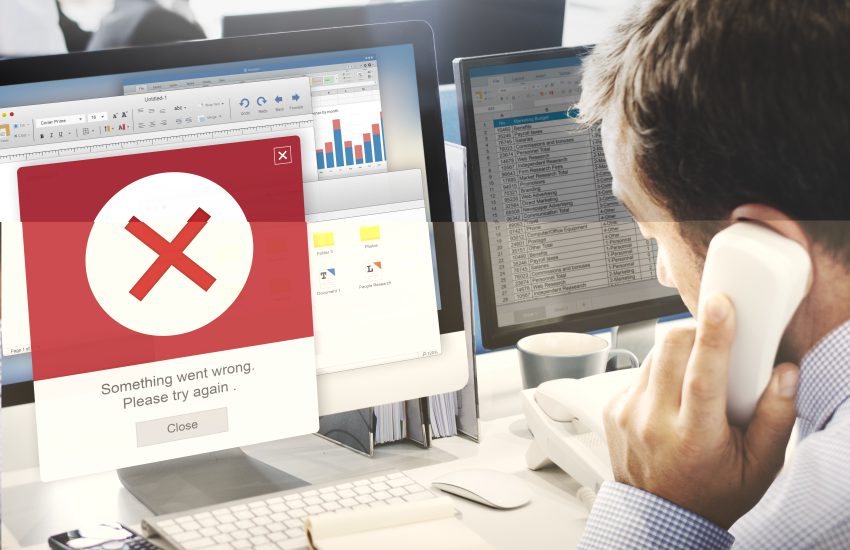Introduction
Do you often face the annoying error 550, Requested action not taken, mailbox unavailable,” while emailing? This issue, experienced by many, usually means that the recipient’s email address is invalid, doesn’t exist, or is temporarily out of order.
However, lets sort this out. Let’s find probable remedies for the irritating “mailbox unavailable” error.
- First, verify the email address you have entered to send your message.
- Check well so there are no errors or incorrect spellings in the receiver’s address causing the issue.
- If everything seems alright, try contacting the receiver differently, like a phone call, and confirm their email address is authentic and functioning.
- If they ensure their email ID is fine, there may be an issue with their email service provider. Here, you should advise the recipient to look through their spam or unwanted mail folder for misplaced emails because sometimes important emails go unnoticed.
Besides this, the sender’s mailbox might be temporarily out of order due to problems with server functionality or routine maintenance work. In such situations, waiting and retrying to send the mail later would be smart. If problems continue, contact your recipient through an alternate email ID or messaging platform.
How do you fix the error “550: Requested action not taken, mailbox unavailable”?
The following can help troubleshoot and mend this problem,
Verify the Recipient’s Email,
Typing wrong addresses due to typos, spelling errors, or incorrect formats can easily cause a common error, which can be avoided.
Even a minor mistake can divert your message or prevent it from reaching its destination. Think of a scenario where you spent time creating an ideal email and later learned it was sent to “john.doe@gmailcom” instead of “[email protected].” Such a tiny typo can lead to significant issues.
Another crucial factor would be ensuring the email address is valid and associated with an active account or mailbox. Sending emails to nonexisting addresses could cause them to bounce back, displaying error messages like “mailbox unavailable” or “error 550”. This wastes your effort and can harm your credibility as a trustworthy sender.
Verify Recipient’s Domain
Email delivery errors can be annoying, especially when receiving unclear messages like “error 550.” Ensure the domain isn’t expired or is not temporarily suspended. It’s possible that the recipient’s domain registration has expired or their email server is temporarily out of service. Afterward, check if the recipient’s email domain works properly by sending a test email to another address in the same domain. If this test email goes through successfully, the problem may be related to the specific email address you attempted to contact.
Get in Touch with the Recipient
This might seem sensible, but at times, human errors such as mistyping emails occur frequently. These might also include outdated ones. Cross Checking them with recipients helps completely avoid error 550 messages.
If the recipient’s email address is temporary or inactive, there’s no need for a worry crisis. Request them to update it or ask when they’ll be accessible again. By this means, you’ll have conveyed certainty about the effective delivery of your message.
Reach Out to Recipient’s Email Service Provider,
Start by cross-verifying the recipient’s email address to ensure you typed it correctly. Often, simple typos are the main cause of these errors.
If the email address is correct, your next move should be to contact the recipient’s email provider. They may explain the cause of the error and assist in fixing it.
When you contact the recipient’s email service provider, remember to share the 550 error code you’ve got. This will help them understand and solve your problem more efficiently.
You can resolve the “550, Requested action not taken, mailbox unavailable” error by taking these actions. It ensures that your emails reach their recipients without fail.
What role does myEmailVerifier play in fixing “error 550, Requested action not taken, mailbox unavailable.”
We, as an email verifier, can assist you in:
Authenticate Email Addresses
We specialize in email verification at our service. So, we help firms verify their emails and ensure they arrive at their intended recipients. Basically, we can quickly and accurately check an email address using advanced software for errors like typos, untidy arrangements, or defunct accounts.
Our email verification tool makes it easy to spot and remove invalid or missing emails from your distribution list. This enhances deliverability rates and improves campaign performance while ensuring that intended recipients get these emails.
Our Email verification method ensures that all your marketing efforts via emails are fully exploited, giving you peace of mind. Say no to bounced emails, spam complaints, or wasting resources – let us assist in authenticating your mailing lists by removing faulty addresses.
Catch Spam and Malware
A technique for spotting spam and malware in your inbox involves scrutinizing mail content for likely policy breaches. Content,
Watch out for spam content such as aggressive marketing language, false details, unnecessary attachments posing malware or virus threats, and harmful links leading to phishing sites or other harmful domains.
If an email is spam or contain malware, remove all potentially harmful content that causes the email as spam or rejected. This might include deleting doubtful attachments or links and reporting the email to your mail provider or IT department for a detailed investigation.
Enhancing Email Delivery,
A major factor in email delivery success is the quality of your recipient list. If you send emails to expired or inactive mail addresses, they are either spam or rejected entirely. This is where myEmailVerifier comes into play. By using their service to verify email addresses, you can confirm that your mailing list is updated and error-free, thereby reducing deliverability problems
myEmailVerifier not only boosts up your email delivery but also helps you escape spam filter traps. Their sophisticated algorithms check emails for spam-like content and ensure they adhere to email standards. So, your emails are more likely to be in the recipient’s inbox than their spam section.
myEmailVerifier also provides a real time email verification service, which permits you to verify email IDs before sending out mail. This feature identifies incorrect information and spelling mistakes in emails before they start causing deliverability obstacles.
So don’t let Error 550 stop you from efficient email delivery; put myEmailVerifier into use.
“Error 550: Requested action not taken: mailbox unavailable” FAQs
What is Error 550?
The recipient’s email server denies the email resulting in error 550 and preventing its delivery. The error message that comes with the code gives more information. It could be anything from an invalid email address to rules on the recipient’s server.
Can problems on the sender’s side cause Error 550?
Yes, issues on the sender’s end might cause error 550. This can involve wrong settings, emails too large for the receiver’s server, or sending from a domain incorrectly authorized or on a block list.
Can we stop Error 550 from happening?
You can’t always avoid error 550, but you can reduce its chances. Keeping up-to-date email lists, following good practices when sending emails, and correctly setting up your email server can help lessen this error.
What action should I take if I keep receiving Error 550 for a valid email address?
If you keep getting Error 550 for an email address you know is real, try speaking with the receiver through different ways to confirm the address and its status. This way, you’ll know if there’s a problem with their email server or your information.
How can I understand if my domain is blocked resulting in Error 550 ?
Use online blocklist checking services to see if a domain has been blocked. If it is blocked, follow that specific blocklist’s removal method. This will likely include sorting out any issues that landed you on this list and requesting removal.
James P. is Digital Marketing Executive at MyEmailVerifier. He is an expert in Content Writing, Inbound marketing, and lead generation. James’s passion for learning about people led her to a career in marketing and social media, with an emphasis on his content creation.