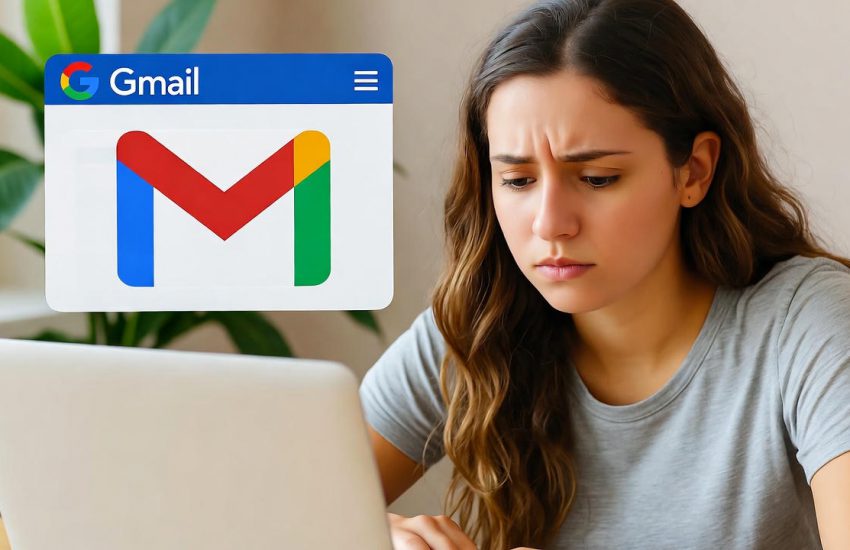Gmail is one of the most widely used email services in the world. Many people rely on it for personal communication, business correspondence, and even account logins across other platforms. To protect your account, Gmail provides a security feature called 2-Step Verification. While it increases account security, losing access to your 2-Step Verification device or codes can make signing in difficult or even impossible.
In this guide, you will learn:
- How the Gmail account recovery process works.
- Step-by-step methods to recover your Gmail account without access to 2-Step Verification.
- How to use backup codes, trusted devices, and Recovery Contacts to regain access.
- What information does Google need to verify your identity if you cannot access 2SV?
- Official recommendations from Google to prevent account lockouts in the future.
- Special considerations for Google Workspace accounts and Advanced Protection accounts.
- Practical tips to improve your chances of successfully recovering your Gmail account.
- A detailed FAQ section addressing every question a user might have when facing this situation.
This blog is designed to be a complete, go-to resource for anyone struggling to access their Gmail account without 2-Step Verification. Whether you are a beginner or someone with some technical knowledge, you will find actionable steps, examples, and best practices in simple language that you can follow immediately.
By reading this guide, you will not only learn how to recover your account but also understand how to set up safety measures to avoid similar problems in the future. Our goal is to provide you with clear, reliable, and complete information that you can trust.
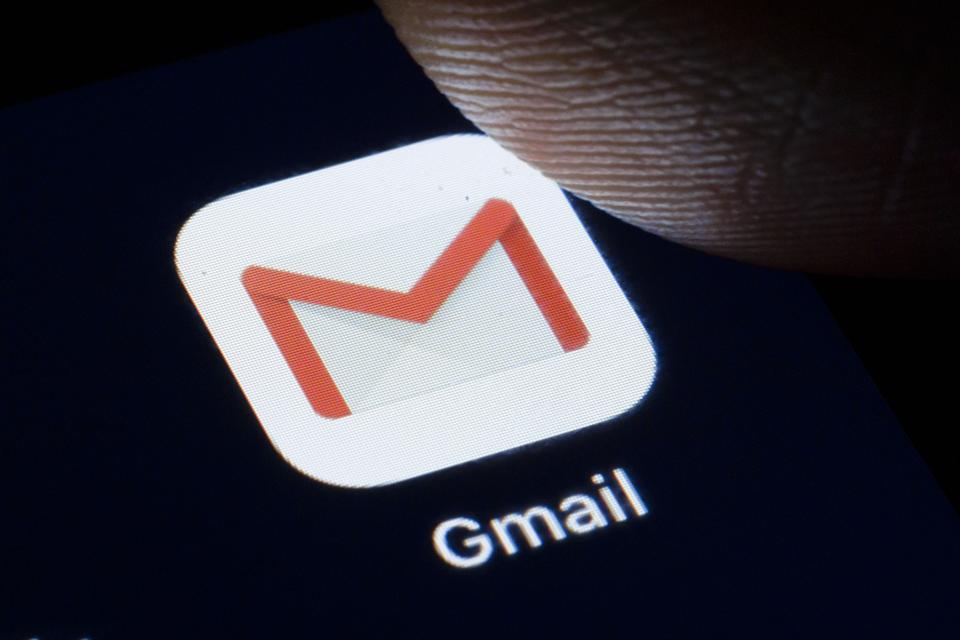
Understanding Gmail Account Recovery
Gmail account recovery is the process Google provides to help users regain access to their accounts when they cannot sign in. This process is designed to protect your account while making it possible for legitimate users to recover access, even if they have lost access to 2-Step Verification.
What Gmail Account Recovery Does
The account recovery process verifies that you are the legitimate owner of the account. Google checks different signals to confirm your identity, such as:
- Your account’s passwords that you remember.
- Recovery email addresses or phone numbers linked to your account.
- Devices and locations from which you usually sign in.
- Previously used security codes, backup codes, or trusted devices.
- Details about your account, such as approximate creation date, frequently emailed contacts, or labels.
By checking these details, Google ensures that your account remains secure and prevents unauthorized access.
Where to Start Account Recovery
You can start the recovery process using the official page: accounts.google.com/signin/recovery. Here’s how to begin:
- Enter your Gmail address or phone number.
- Follow the prompts to provide information that proves you own the account.
- If you do not remember your email, you can use the “Forgot email?” option to retrieve it.
- Use a device and location you usually sign in from, as Google recognizes familiar devices and increases your chances of successful recovery.
Why Recovery Might Be Necessary Without 2-Step Verification
If you have lost access to 2-Step Verification, you cannot receive verification codes on your phone or other devices. In such cases, the recovery process becomes essential. Google relies on other methods such as backup codes, recovery email or phone, trusted devices, and security questions to verify your identity.
Key Points to Remember
- Be as accurate as possible when entering account information. Even small details like previous passwords or the creation month of the account can help.
- Using a familiar device and location improves recognition by Google and increases the likelihood of recovery.
- Always use the official recovery page. Avoid third-party tools or services claiming to recover Gmail accounts, as they can be scams.
- Google may take time to verify accounts, especially if 2-Step Verification was enabled. Patience and careful completion of the recovery steps are crucial.
Why Losing Access to 2-Step Verification Can Be Critical
2-Step Verification is an important security feature that adds an extra layer of protection to your Gmail account. While it helps prevent unauthorized access, losing access to it can create serious problems. Understanding why this is critical will help you appreciate the importance of backup options and recovery methods.
What Happens When You Lose 2-Step Verification Access
When you lose access to 2-Step Verification, you may not be able to sign in to your Gmail account, even if you know your password. This happens because Google requires a verification code sent to your registered device, phone number, or app to confirm your identity. Without this code, login attempts are blocked for security reasons.
Common Scenarios That Cause Loss of 2SV Access
- Lost or stolen phone: If your phone is lost or stolen, you cannot receive verification codes through SMS or authenticator apps.
- Changed phone number: Changing your phone number without updating your recovery information makes it impossible to receive codes sent via SMS or call.
- Phone malfunction or factory reset: If your device is damaged, reset, or replaced, authenticator apps may stop working, cutting off your access to 2SV codes.
- Removed backup codes or trusted devices: Deleting backup codes or clearing cookies on trusted devices eliminates alternate ways to sign in.
- Advanced Protection or strict account settings: Accounts with the Advanced Protection Program or organizational restrictions have stricter login requirements, making recovery more challenging if 2SV is lost.
Risks of Losing 2-Step Verification
- Account lockout: You may be locked out of Gmail completely until recovery options are used successfully.
- Loss of connected services: Gmail is often linked to other services, such as cloud storage, social media accounts, or financial apps. Losing access can affect all connected accounts.
- Delay in critical communications: Emails from colleagues, clients, or service providers may be inaccessible, causing delays in personal or professional matters.
- Increased recovery difficulty: The longer you wait to recover, the harder it can become to provide accurate information for verification. Google may require multiple proof points to ensure the account belongs to you.
Why Backup and Recovery Options Are Crucial
Because losing 2SV can have serious consequences, Google recommends always setting up recovery options such as:
- Recovery email addresses and phone numbers.
- Backup codes are saved in a safe place.
- Trusted devices are marked as “Don’t ask again on this device”.
- Recovery Contacts to help regain access if other methods fail.
Having these in place ensures that losing access to your 2SV device does not result in permanent account loss.
Step-by-Step Guide to Recover Gmail Without 2-Step Verification
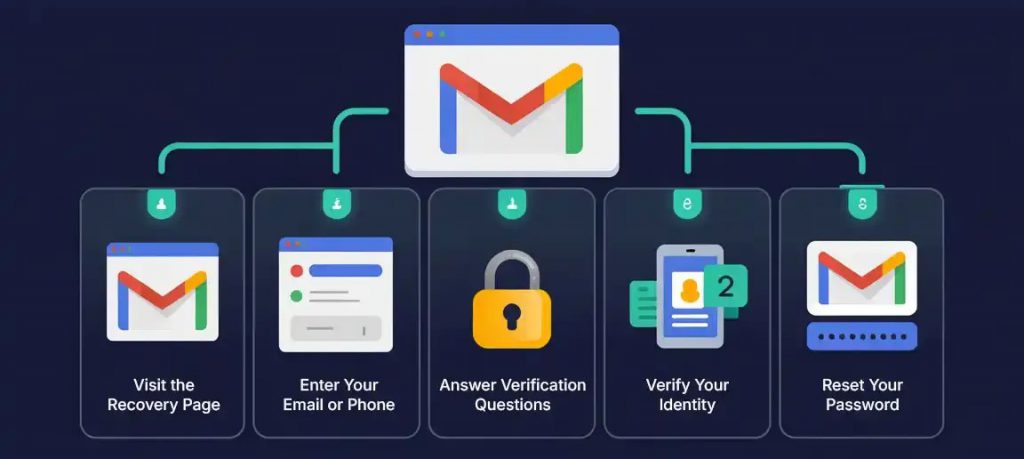
If you have lost access to your 2-Step Verification, you can still regain access to your Gmail account using Google’s account recovery process. Follow these steps carefully to maximize your chances of success.
Step 1: Start the Recovery Process
- Open your browser and go to the official recovery page: accounts.google.com/signin/recovery.
- Enter the Gmail address or phone number linked to your account.
- Click Next to begin the recovery process.
- If you cannot remember your Gmail address, click Forgot email? And follow the prompts to retrieve it.
Step 2: Provide Account Information
Google will ask for details to verify your identity. The more accurate information you provide, the better your chances of recovery.
- Last password you remember: Enter the most recent password you used. If you cannot remember the latest one, use any older password you recall. Even approximate matches help Google identify your account.
- Recovery email or phone number: Provide a recovery email or phone number previously associated with your account. Google will send a verification code to that address or number.
- Additional account information, Google may ask questions such as:
- Approximate account creation date
- Frequently contacted email addresses.
- Labels or folders you have created
Answer all questions as accurately as possible. If you are unsure, give your best guess, because partial information is better than none.
Step 3: Verify Using Codes or Trusted Devices
Without 2SV, Google relies on other verification methods:
- Verification codes: Google will send a code to your recovery email or phone number. Enter the code when prompted.
- Trusted devices: If you previously marked a device as trusted by selecting Don’t ask again on this device, you may be able to sign in using only your password.
- Backup codes: If you saved backup codes in advance, use one code when prompted to bypass 2SV. Each code can be used only once.
- Recovery Contacts: If you set up Recovery Contacts, Google may allow a trusted contact to help verify your identity by sharing a special code.
Step 4: Follow On-Screen Instructions
Google will guide you through each step of the recovery process. Follow all instructions carefully. If one method fails, Google may offer alternative options to verify your identity.
Step 5: Set Up Account Security After Recovery
Once you regain access, immediately update your security settings:
- Add or update recovery email and phone number.
- Generate new backup codes and store them safely.
- Review trusted devices and mark the ones you use regularly.
- Consider adding additional 2SV methods, such as security keys or authenticator apps.
Tips to Maximize Recovery Success
- Use a device and location you frequently sign in from. Google recognizes familiar devices and locations.
- Answer all questions to the best of your knowledge. Accuracy improves success.
- Avoid using public Wi-Fi or incognito mode during recovery.
- Be patient, as Google may require some time to verify ownership, especially if multiple methods are unavailable.
Using Backup Codes to Recover Gmail Account
Backup codes are a critical part of Gmail’s account recovery system. They provide a way to access your account if you cannot receive 2-Step Verification codes on your phone or other devices. Understanding how they work and how to use them can save you from being locked out.
What Are Backup Codes
Backup codes are one-time use codes generated by Google that act as an alternative to 2-Step Verification. Each code can be used only once, and Google typically provides a set of 10 codes. These codes are designed to help you regain access if your primary 2SV method, such as SMS or an authenticator app, is unavailable.
How to Use Backup Codes
If you have backup codes saved:
- Start the account recovery process at accounts.google.com/signin/recovery.
- When prompted for your 2-Step Verification code, select Try another way or Use backup code.
- Please enter one of your backup codes exactly as it appears.
- Once the code is accepted, you will gain access to your Gmail account.
Where to Find Backup Codes
- Backup codes can be generated and downloaded from your Google Account security settings.
- Navigate to Security > 2-Step Verification > Backup Codes > Show Codes.
- Save these codes in a safe place, such as a password manager, secure file, or printed copy stored securely.
Essential Tips About Backup Codes
- Each code can only be used once. After using a code, mark it as used or discard it.
- Do not share your backup codes with anyone. They can be used to access your account.
- If you have used all backup codes, generate a new set from your Google Account security settings.
- Backup codes are handy if you lose your phone, cannot access your authenticator app, or travel to a location where your phone number is not available.
Why Backup Codes Are Critical
Backup codes act as a safety net. Even if all other recovery methods fail, having backup codes ensures you have a reliable way to access your Gmail account. They are simple, secure, and effective, and every Gmail user should generate and store them safely in advance.
Trusted Devices and the “Don’t Ask Again” Feature
Trusted devices are an essential tool in Gmail account recovery. They allow Google to recognize devices you frequently use and make it easier to sign in, even if you cannot access 2-Step Verification codes.
What Are Trusted Devices
A trusted device is a device you have previously used to sign in to your Gmail account, such as your personal computer, laptop, or smartphone. When you mark a device as trusted, Google remembers it and reduces the number of verification steps required during login.
The “Don’t Ask Again on This Device” Feature
When signing in with 2-Step Verification enabled, Google may provide an option to Don’t ask again on this device. Selecting this option tells Google that the device is safe, allowing you to sign in with just your password in the future.
This feature is handy if:
- You frequently use the same device to access Gmail.
- You lose access to your 2SV device but still have access to a trusted device.
- You want to reduce interruptions during login without compromising account security.
How to Use Trusted Devices for Recovery
- Start the Gmail sign-in process on a device you have used before.
- Enter your password as usual.
- If Google recognizes the device as trusted, it may allow you to bypass 2-Step Verification.
- Once signed in, update your recovery information to ensure continued access.
Tips for Managing Trusted Devices
- Use personal devices rather than public or shared computers.
- Avoid marking devices as trusted if multiple people use them.
- Periodically review trusted devices in your Google Account security settings: Security > Your Devices > Manage Devices.
- Remove old or unused devices to maintain security.
Why Trusted Devices Are Helpful
Trusted devices serve as an alternative verification method. If your 2-Step Verification device is unavailable, using a trusted device can help you regain access to your Gmail account quickly and securely. They act as a safety net that complements backup codes and recovery contacts.
App Passwords and Gmail Account Access
App passwords are a specialized feature in Gmail that helps you sign in to your account from apps or devices that do not support 2-Step Verification. While they are not a direct recovery method for Gmail login, understanding app passwords is crucial because they can prevent account lockouts in specific scenarios.
What Are App Passwords
An app password is a 16-character code generated by Google that allows apps or devices to access your Gmail account without requiring the 2-Step Verification code. Examples include older email clients, calendar apps, or third-party software that connect to your Gmail account.
How App Passwords Work
- App passwords are unique to each application or device.
- Once generated, the app password bypasses 2-Step Verification for that specific app.
- The standard Gmail password is not replaced; this code only works for the chosen app or device.
How to Generate App Passwords
- Sign in to your Google Account on a trusted device.
- Navigate to Security > 2-Step Verification > App Passwords.
- Select the app or device you want to generate a password for.
- Click Generate to receive a 16-character code.
- Enter this code in the app or device instead of your regular Gmail password.
Essential Tips About App Passwords
- Do not share app passwords with anyone.
- Generate separate app passwords for each device or application.
- If you believe an app password has been compromised, revoke it immediately from your Google Account.
- App passwords are helpful if you lose access to your 2SV device but still need apps to access Gmail.
Why App Passwords Are Useful
App passwords ensure uninterrupted access to your Gmail account across multiple platforms, even if 2-Step Verification is enabled. While they cannot replace standard account recovery methods, they can prevent service interruptions for connected apps when your primary 2SV device is unavailable.
Recovery Contacts and Gmail Account Recovery
Recovery Contacts are a helpful feature that can help you regain access to your Gmail account if you cannot sign in using your usual methods, including 2-Step Verification. They act as a trusted point of contact to assist in account recovery.
What Are Recovery Contacts
A Recovery Contact is a trusted person you choose who can help you verify your identity if you lose access to your account. This person can receive a special verification code from Google and provide it to you, allowing you to regain access.
How Recovery Contacts Work
- You assign one or more trusted contacts in your Google Account settings.
- If you cannot access your Gmail account, Google can send a verification code to your Recovery Contact.
- You use this code to complete the account recovery process.
- Recovery Contacts do not have access to your account; they only provide a code to help you regain access.
How to Set Up Recovery Contacts
- Sign in to your Google Account.
- Navigate to Security > Recovery Contacts.
- Choose a trusted person and add their email address as your Recovery Contact.
- Inform your contact so they are aware they may be contacted for verification purposes.
Essential Tips for Recovery Contacts
- Choose someone you trust completely, such as a close family member or friend.
- Ensure your Recovery Contact is reachable and responsive.
- Update your Recovery Contacts if your trusted person changes or is no longer available.
- Limit the number of Recovery Contacts to avoid confusion, but having at least one backup is recommended.
Why Recovery Contacts Are Important
Recovery Contacts provide an additional layer of support in account recovery. They are invaluable if:
- You have lost your 2SV device.
- You no longer have access to your recovery email or phone number.
- You want a secure, trusted method to regain access without relying solely on technology.
Using Recovery Contacts alongside backup codes and trusted devices increases your chances of successfully recovering your Gmail account without 2-Step Verification.
Google Workspace and Admin Accounts Recovery
For users with Google Workspace accounts, such as business or educational accounts, the account recovery process has additional considerations. Admins can provide extra recovery options, but the steps differ slightly from personal Gmail accounts.
Differences Between Personal Gmail and Workspace Accounts
- An organization’s admin manages workspace accounts.
- Recovery options may be limited or controlled by the organization’s security policies.
- Advanced security measures, such as enforced 2-Step Verification or security keys, may be required.
Steps to Recover a Workspace Account Without 2-Step Verification
- Contact Your Administrator
- Admins can reset your 2-Step Verification settings or provide temporary access.
- They can also generate backup codes or reset your password if needed.
- Use Recovery Options Set by Admin
- Some organizations allow recovery via secondary emails or recovery phone numbers managed by the admin.
- Follow Google’s Standard Recovery Flow
- If the admin enables it, you can still attempt the standard account recovery page.
- Provide as much information as possible, such as last known passwords, devices used, or frequently emailed contacts.
Tips for Workspace Users
- Constantly update recovery information through your admin if policies allow.
- Keep a personal copy of backup codes if permitted.
- Use trusted devices to reduce recovery difficulties.
- Communicate promptly with your admin if you lose access, as they can accelerate the recovery process.
Why Workspace Account Recovery Requires Extra Steps
Workspace accounts are designed for organizational security, which makes them more difficult to recover without proper authorization. Admin involvement ensures that account access is restored safely while protecting organizational data.
Official Recommendations from Google to Prevent Account Lockouts
After recovering your Gmail account, it is essential to follow Google’s recommended security practices. These steps help prevent future lockouts and make account recovery easier if you lose access to 2-Step Verification.
1. Keep Recovery Information Updated
- Regularly update your recovery email and phone number.
- Ensure that the email and phone number are active and accessible.
- This allows Google to send verification codes or recovery links if needed.
2. Enable Multiple 2-Step Verification Methods
- Use more than one 2SV method, such as SMS codes, authenticator apps, or security keys.
- Multiple methods provide alternatives if one method becomes unavailable.
3. Save Backup Codes Safely
- Generate backup codes from your Google Account security settings.
- Store them in a secure place, such as a password manager, encrypted file, or physical copy.
- Backup codes provide a reliable alternative if you cannot access your 2SV device.
4. Use Trusted Devices
- Mark your personal devices as trusted by selecting Don’t ask again on this device during 2SV.
- This reduces login interruptions while still keeping your account secure.
5. Set Up Recovery Contacts
- Choose trusted people to act as Recovery Contacts.
- Inform them about their role and keep the information updated.
6. Review Account Activity Regularly
- Monitor recent devices and security events in your Google Account.
- Remove unknown or unused devices to maintain account security.
7. Avoid Third-Party Recovery Services
- Do not use third-party websites or services claiming to recover Gmail accounts.
- Only use the official Google recovery page: accounts.google.com/signin/recovery.
8. Follow Google’s Security Prompts
- Google may prompt you to update security settings periodically.
- Complete these prompts to maintain account safety and reduce the risk of being locked out.
Why Following These Recommendations Matters
Following Google’s official recommendations ensures your Gmail account stays secure while reducing the chances of future login issues. By setting up multiple recovery options and keeping information updated, you can recover your account quickly if you ever lose access to 2-Step Verification.
What to Do If All Recovery Options Fail
Even after trying all recovery methods, there may be situations where you cannot regain access to your Gmail account. Understanding what to do in this case can help you minimize damage and prevent future issues.
1. Understand Google’s Policy
- Google cannot provide access if it cannot verify account ownership.
- Lost accounts without recovery information or proof may be permanently inaccessible.
- This is a security measure to protect your data and prevent unauthorized access.
2. Avoid Third-Party Services
- Please do not rely on websites or apps claiming they can recover Gmail accounts.
- Many of these are scams that can compromise your personal information or steal your account.
3. Attempt Recovery from Familiar Devices and Locations
- Retry the recovery process using devices and networks you regularly use.
- Google recognizes familiar devices and locations, which can increase the chances of recovery.
4. Create a New Gmail Account
- If recovery fails, create a new Gmail account immediately.
- Inform your contacts about your new email address to prevent communication gaps.
- Update all accounts and services linked to your old Gmail with your new address.
5. Set Up Strong Security for the New Account
- Enable 2-Step Verification with multiple methods.
- Set up recovery email, phone number, backup codes, and Recovery Contacts.
- Regularly review your account security to avoid similar problems in the future.
6. Learn from the Experience
- Keep multiple recovery methods updated to prevent lockouts.
- Store backup codes safely and review trusted devices periodically.
- Take proactive steps to secure accounts beyond Gmail, especially those linked to email services.
Additional Tips for Maximum Recovery Success
Recovering your Gmail account without 2-Step Verification can sometimes be challenging. Following these practical tips increases your chances of successful recovery and ensures your account remains secure in the future.
1. Use Familiar Devices and Locations
- Start the recovery process from a device you often use to sign in to Gmail.
- Use the network or Wi-Fi you typically connect from. Google recognizes familiar devices and locations, which improves recovery success.
2. Provide Accurate and Complete Information
- Enter all details you remember, including old passwords, account creation date, and frequently emailed contacts.
- Even approximate information can help Google verify your identity.
- Avoid skipping any fields in the recovery process.
3. Try Recovery Multiple Times if Needed
- If the first attempt fails, wait a while and retry.
- Avoid making multiple rapid attempts from different devices or locations, as this may trigger Google’s security alerts.
4. Keep Backup Codes and Recovery Information Updated
- Regularly generate new backup codes and store them securely.
- Keep your recovery email, phone number, and Recovery Contacts updated.
- This ensures you have multiple ways to regain access in case of emergencies.
5. Avoid Public or Shared Devices
- Using public computers or shared devices increases the risk of recovery failure and unauthorized access.
- Always use private, personal devices whenever possible.
6. Communicate with Your Admin (for Workspace Users)
- If you are using a Google Workspace account, contact your admin immediately if you lose access.
- Admins can assist with backup codes, password resets, and temporary access.
7. Document Your Recovery Attempts
- Keep a note of the steps you have taken during each recovery attempt.
- This helps you avoid repeating mistakes and provides practical details if you need further support.
8. Be Patient and Careful
- Google may require time to verify your identity, especially if multiple recovery options are unavailable.
- Follow all instructions carefully and avoid rushing through the process.
Frequently Asked Questions (FAQ)
Can I recover my Gmail account if I lost my 2-Step Verification device?
Yes. You can use backup codes, recovery email, recovery phone number, trusted devices, or Recovery Contacts to regain access.
What if I do not remember my last password?
Provide any old password you remember. Even approximate matches help Google verify account ownership.
How do backup codes work?
Backup codes are one-time use codes generated in your Google Account settings. Each code can be used to sign in if you cannot receive 2SV codes.
Can I use a trusted device to bypass 2SV?
Yes. Devices previously marked as trusted may allow you to sign in with only your password, bypassing 2-Step Verification.
What are Recovery Contacts, and how do they help?
Recovery Contacts are trusted people who can receive a verification code from Google to help you regain access. They do not have access to your account.
Can app passwords help recover my Gmail account?
App passwords do not directly help recover your account. They allow apps or devices to access your account when 2SV is enabled, preventing lockouts on those apps.
What should Workspace users do if they lose 2SV access?
Contact your organization’s admin. Admins can reset 2SV, generate backup codes, or provide temporary access according to company policies.
What happens if all recovery options fail?
If you cannot verify your identity, Google may not restore access. In this case, create a new Gmail account and update all linked services.
How long does account recovery take?
Recovery time varies depending on the information provided and Google’s verification process. It may be immediate or take several hours.
Can I recover my account from a public computer?
It is not recommended. Use personal devices with familiar networks for higher recovery success.
How can I prevent future lockouts?
Keep recovery information updated, save backup codes, use multiple 2SV methods, and review trusted devices regularly.
Are third-party Gmail recovery services safe?
No. Only use Google’s official recovery page. Third-party services may be scams and compromise your account.
Can I recover my Gmail account without an email or phone number?
Yes, but it becomes more difficult. Google may ask for old passwords, account creation date, and frequently emailed contacts to verify identity.
What should I do if I forgot my Gmail address?
Use the “Forgot email?” option on the recovery page and provide the recovery phone number or email linked to the account.
Can Google support restore my account manually?
Google support generally cannot restore accounts without proper verification. Recovery must follow the official verification process.
Conclusion
Recovering your Gmail account without 2-Step Verification can feel challenging, but with the proper steps and precautions, it is entirely possible. By understanding Google’s recovery process and using tools such as backup codes, trusted devices, Recovery Contacts, and recovery email or phone numbers, you can regain access safely and efficiently.
Key takeaways from this guide:
- Always keep your recovery information updated to avoid account lockouts.
- Backup codes and trusted devices are crucial safety nets for times when 2SV is unavailable.
- Recovery Contacts provide an additional layer of support from trusted people.
- Workspace and Admin accounts may require additional steps, so communicate with your admin promptly.
- Following Google’s official security recommendations ensures your account remains secure and reduces future recovery difficulties.
By implementing these strategies and following the detailed steps outlined in this guide, you will not only recover your Gmail account if 2-Step Verification is lost but also strengthen your account security to prevent future problems.
This guide is designed to be your complete reference, whether you are a beginner or someone seeking advanced knowledge on Gmail account recovery. Keep this guide handy and take proactive measures today to ensure you never lose access to your Gmail account again.
James P. is Digital Marketing Executive at MyEmailVerifier. He is an expert in Content Writing, Inbound marketing, and lead generation. James’s passion for learning about people led her to a career in marketing and social media, with an emphasis on his content creation.